During the installation process, toolbar buttons are added to all the pertinent views in ACT! so that you can easily launch your favorite add-on by clicking a button.
We are talking about the small toolbar that changes according to the view.
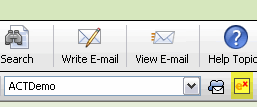 Icon varies depending on the addon
Icon varies depending on the addonIf you want to remove some of these icons and add them back after you removed them, go to the Options>Integrate with ACT! menu. You'll see that you can check or uncheck different ACT! views.
NOTE: Depending on the add-on, not all views might be enabled. That's because they are not pertinent to the add-on, ie. the add-on cannot be launched from these views.